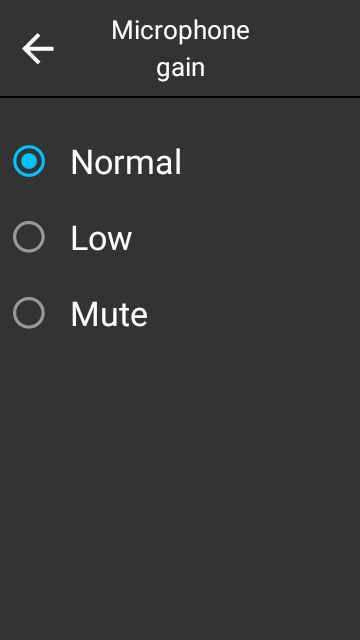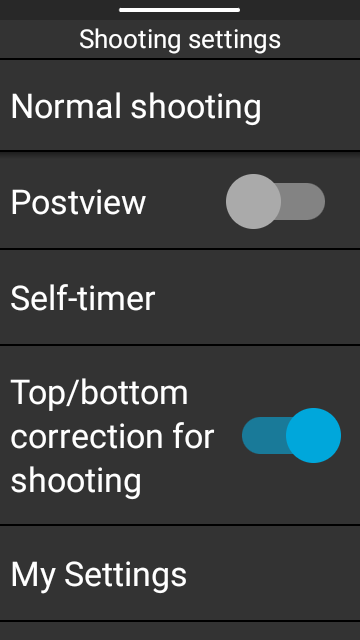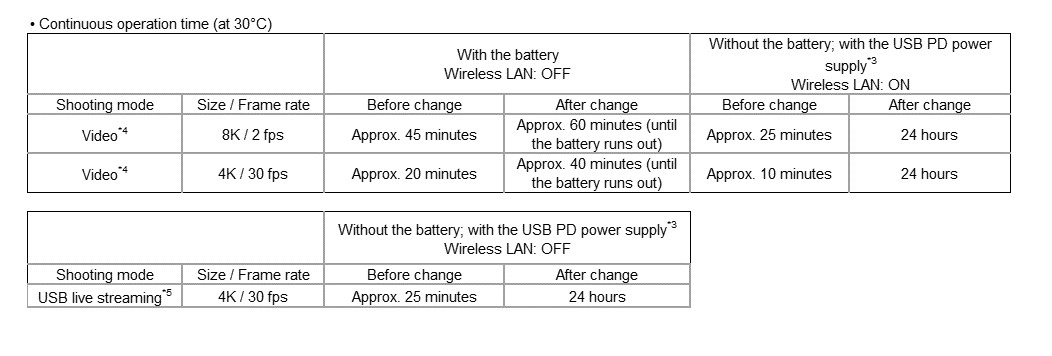| Nov. 12,2024 |
Version 2.63.0 |
|
|
| Sep. 18,2024 |
Version 2.61.0 |
- The HDR-DNG plug-in is now pre-installed. This plug-in allows images to be saved in RAW (HDR-DNG, 16-bit float) format. In addition to JPEG format, saving in RAW format (Adobe® DNG format) is newly supported, allowing you to enjoy full-scale image editing just like with a typical DSLR camera.
- It is now easy to connect to smartphones and wireless routers. By eliminating the need to enter passwords and other information, connections can be made more efficiently.
– When connecting to a smartphone:
1) Tap [Communication information] on the camera setting screen.
2) Read the displayed QR code with the smartphone.
– When connecting to a wireless router:
1) Create a QR code for setting up the wireless router using a smartphone or other device.
2) Tap [Client mode] on the camera setting screen.
3) Turn on the client mode and then tap [Add network].
4) Read the QR code created in 1) with THETA.
- Information for developers
See here for changes for developers.
|
- The HDR-DNG plug-in is now pre-installed. This plug-in allows images to be saved in RAW (HDR-DNG, 16-bit float) format. In addition to JPEG format, saving in RAW format (Adobe® DNG format) is newly supported, allowing you to enjoy full-scale image editing just like with a typical DSLR camera.
- It is now easy to connect to smartphones and wireless routers. By eliminating the need to enter passwords and other information, connections can be made more efficiently.
– When connecting to a smartphone:
1) Tap [Communication information] on the camera setting screen.
2) Read the displayed QR code with the smartphone.
– When connecting to a wireless router:
1) Create a QR code for setting up the wireless router using a smartphone or other device.
2) Tap [Client mode] on the camera setting screen.
3) Turn on the client mode and then tap [Add network].
4) Read the QR code created in 1) with THETA.
- Information for developers
See here for changes for developers.
|
| Jun. 04,2024 |
Version 2.51.0 |
|
|
| Apr. 18,2024 |
Version 2.50.2 |
- Noise is now reduced for videos shot in dark scenes with the following settings. Clearer images can be taken even in dark places.
-5.7K 10fps
-5.7K2fps
- “Mute” has been added as an option for “Microphone gain” in the video shooting settings. This option can be used when you do not want to record audio during video shooting.
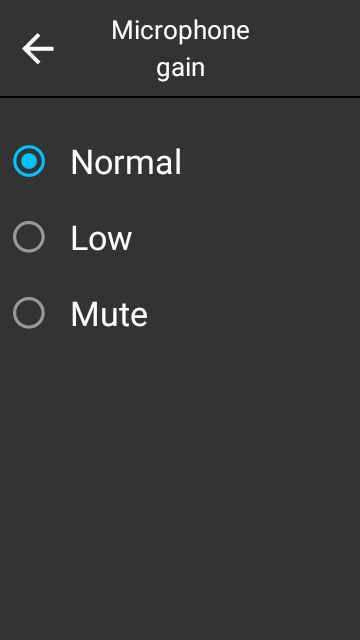
- “Top/bottom corr. for shooting” has been added to the still image shooting settings. The top/bottom correction can be turned off if necessary.
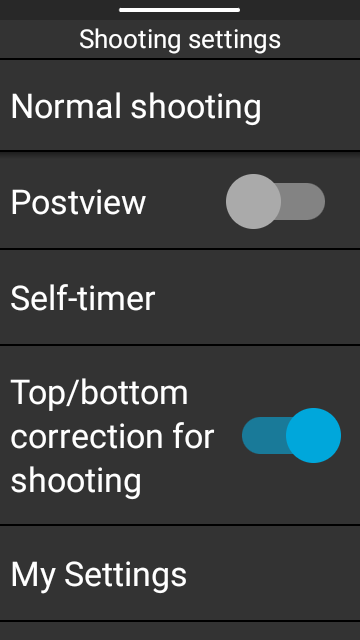
- The problem of increased power consumption when outputting audio from THETA has been improved.
- Information for developers
See here for changes for developers.
|
- Noise is now reduced for videos shot in dark scenes with the following settings. Clearer images can be taken even in dark places.
-5.7K 10fps
-5.7K2fps
- “Mute” has been added as an option for “Microphone gain” in the video shooting settings. This option can be used when you do not want to record audio during video shooting.
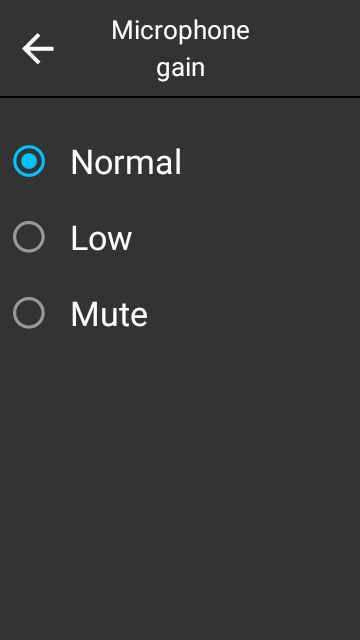
- “Top/bottom corr. for shooting” has been added to the still image shooting settings. The top/bottom correction can be turned off if necessary.
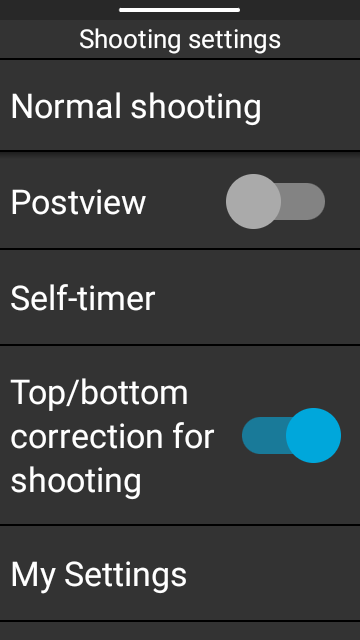
- The problem of increased power consumption when outputting audio from THETA has been improved.
- Information for developers
See here for changes for developers.
|
| Jan. 16,2024 |
Version 2.40.0 |
- The following icon (refer to within a red frame) will be displayed if an azimuth orientation information isn’t gotten correctly.

- It is now possible to upload files to RICOH360 cloud even if a camera is in sleep mode.
Requirements:
– Camera and RICOH360 cloud connection: Setting completed.
– Wireless LAN: Connected.
– Power supply: Provided via USB cable.*Refer to this link for instructions on setting up RICOH360 cloud and camera
- Information for developers
See here for changes for developers.
|
|
- The following icon (refer to within a red frame) will be displayed if an azimuth orientation information isn’t gotten correctly.

- It is now possible to upload files to RICOH360 cloud even if a camera is in sleep mode.
Requirements:
– Camera and RICOH360 cloud connection: Setting completed.
– Wireless LAN: Connected.
– Power supply: Provided via USB cable.*Refer to this link for instructions on setting up RICOH360 cloud and camera
- Information for developers
See here for changes for developers.
|
| Oct. 17,2023 |
Version 2.30.0 |
- It is now possible to select “5.7K (10 fps)” and “5.7K (2 fps)” for the video size in the shooting settings on the camera.
- Cameras with serial number starting from “YR13” can now use the W58 frequency range in the wireless LAN client mode.
* The W58 frequency range cannot be used in countries and regions other than Taiwan because the wireless certification related to the W58 frequency range has not been acquired.
- Information for developers
See here for changes for developers.
|
- It is now possible to select “5.7K (10 fps)” and “5.7K (2 fps)” for the video size in the shooting settings on the camera.
- Cameras with serial number starting from “YR13” can now use the W58 frequency range in the wireless LAN client mode.
* The W58 frequency range cannot be used in countries and regions other than Taiwan because the wireless certification related to the W58 frequency range has not been acquired.
- Information for developers
See here for changes for developers.
|
| Aug. 22,2023 |
Version 2.21.0 |
- The problem that the wireless LAN function cannot be turned ON when the wireless LAN frequency band is set to 5 GHz has been fixed.
- Bug fix
- Information for developers
See here for changes for developers.
|
- The problem that the wireless LAN function cannot be turned ON when the wireless LAN frequency band is set to 5 GHz has been fixed.
- Bug fix
- Information for developers
See here for changes for developers.
|
| Jul. 25,2023 |
Version 2.20.1 |
- The plug-in store icon has been removed from the plug-in list screen.
* The service to download plug-ins directly with just the RICOH THETA X, that does not require the use of a computer, has been terminated as of May 30, 2023.
https://topics.theta360.com/en/news/2023-02-14-2
* Refer to the following page for details on how to install plug-ins.
https://blog.ricoh360.com/en-plugin/how-to-install
* The basic app for computer “RICOH THETA” (version 3.19.0 or later) is required to install plug-ins. Click here to download the app.
- The camera operation during interval shooting has been reviewed to reduce power consumption.
* The degree of power consumption reduction varies depending on the shooting settings.
- Information for developers
See here for changes for developers.
|
- The plug-in store icon has been removed from the plug-in list screen.
* The service to download plug-ins directly with just the RICOH THETA X, that does not require the use of a computer, has been terminated as of May 30, 2023.
https://topics.theta360.com/en/news/2023-02-14-2
* Refer to the following page for details on how to install plug-ins.
https://blog.ricoh360.com/en-plugin/how-to-install
* The basic app for computer “RICOH THETA” (version 3.19.0 or later) is required to install plug-ins. Click here to download the app.
- The camera operation during interval shooting has been reviewed to reduce power consumption.
* The degree of power consumption reduction varies depending on the shooting settings.
- Information for developers
See here for changes for developers.
|
| Jun. 19,2023 |
Version 2.10.1 |
|
|
| Apr. 12,2023 |
Version 2.00.0 |
- The camera surface temperature at which thermal shutdown occurs has been changed. This change significantly extends the operating time of the camera.*1 The camera will be hotter than before, so do not touch the camera for a long time while the high temperature caution mark*2 is displayed to avoid burns.
*1: This change applies to cameras with serial numbers beginning with YR11, YR12, YR13, YR14, or YR15.
*2: High temperature caution mark

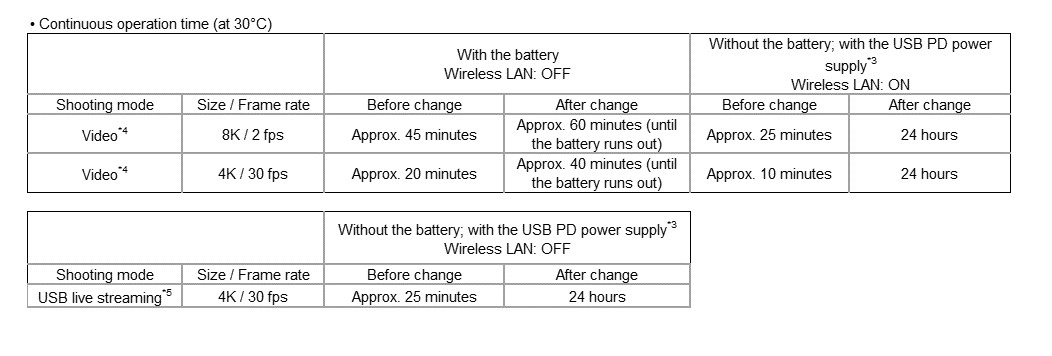
*3: Use a PD (Power Delivery) compatible USB cable to connect the camera to the power supply.
*4: There is a limit to the length of video that can be recorded per shooting. To record videos continuously, start shooting again when the video length reaches the limit.
*5: https://blog.ricoh360.com/en/12306
* The continuous operation time is a guide based on Ricoh measurement methods, and differs according to usage conditions.
- It is now possible to turn off the top/bottom correction in the USB live streaming as well.
- The design of some of the icons on the system bar displayed at the top of the camera LCD panel has been changed.
- Information for developers
See here for changes for developers.
|
- The camera surface temperature at which thermal shutdown occurs has been changed. This change significantly extends the operating time of the camera.*1 The camera will be hotter than before, so do not touch the camera for a long time while the high temperature caution mark*2 is displayed to avoid burns.
*1: This change applies to cameras with serial numbers beginning with YR11, YR12, YR13, YR14, or YR15.
*2: High temperature caution mark

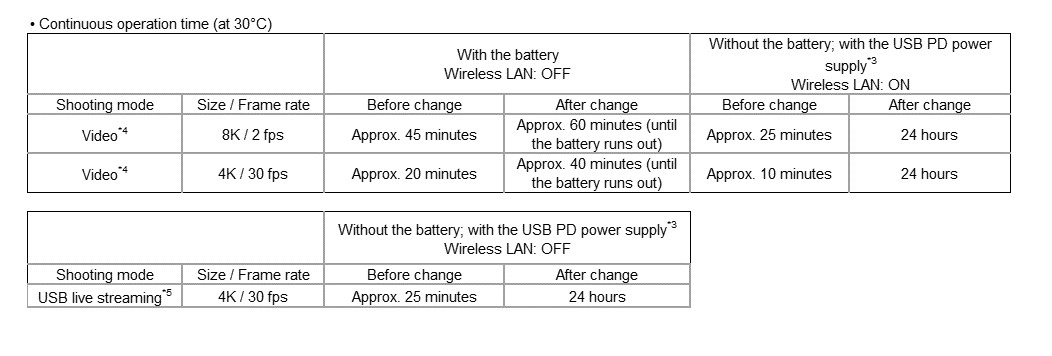
*3: Use a PD (Power Delivery) compatible USB cable to connect the camera to the power supply.
*4: There is a limit to the length of video that can be recorded per shooting. To record videos continuously, start shooting again when the video length reaches the limit.
*5: https://blog.ricoh360.com/en/12306
* The continuous operation time is a guide based on Ricoh measurement methods, and differs according to usage conditions.
- It is now possible to turn off the top/bottom correction in the USB live streaming as well.
- The design of some of the icons on the system bar displayed at the top of the camera LCD panel has been changed.
- Information for developers
See here for changes for developers.
|
| Jan. 24,2023 |
Version 1.41.0 |
- The image stabilization performance for minor shakes when shooting videos with THETA attached to a monopod, etc. has been improved.
- The control of top/bottom correction has been changed so that the front of the image does not switch frequently when shooting videos with THETA upside down.
- Implemented minor improvements
|
- The image stabilization performance for minor shakes when shooting videos with THETA attached to a monopod, etc. has been improved.
- The control of top/bottom correction has been changed so that the front of the image does not switch frequently when shooting videos with THETA upside down.
- Implemented minor improvements
|
| Dec. 20,2022 |
Version 1.40.0 |
- The bit rate values for 8K videos have been changed. It is now possible to select a more suitable bit rate for various shooting scenes.
Before change:
8K, 10 fps: 120 Mbps, 64 Mbps, 32 Mbps
8K, 2 fps: 32 Mbps, 16 Mbps, 8 Mbps
After change:
8K, 10 fps: 120 Mbps, 96 Mbps, 40 Mbps
8K, 2 fps: 64 Mbps, 32 Mbps, 16 Mbps
- Stitching when the camera is attached to the Underwater Housing TW-2 can now be selected between settings for underwater shooting and on-land shooting.
By using the basic app for smartphone, the settings can be switched even while the RICOH THETA X is attached to the TW-2.
Requires the latest version of the smartphone app (iOS 2.22.0 or above, Android 2.7.0 or above).
- For videos, the exposure control and image processing have been reviewed for scenes where the image tends to be dark, such as when it is cloudy or under backlit conditions.
- Implemented minor improvements
- Information for developers
See here for changes for developers.
|
- The bit rate values for 8K videos have been changed. It is now possible to select a more suitable bit rate for various shooting scenes.
Before change:
8K, 10 fps: 120 Mbps, 64 Mbps, 32 Mbps
8K, 2 fps: 32 Mbps, 16 Mbps, 8 Mbps
After change:
8K, 10 fps: 120 Mbps, 96 Mbps, 40 Mbps
8K, 2 fps: 64 Mbps, 32 Mbps, 16 Mbps
- Stitching when the camera is attached to the Underwater Housing TW-2 can now be selected between settings for underwater shooting and on-land shooting.
By using the basic app for smartphone, the settings can be switched even while the RICOH THETA X is attached to the TW-2.
Requires the latest version of the smartphone app (iOS 2.22.0 or above, Android 2.7.0 or above).
- For videos, the exposure control and image processing have been reviewed for scenes where the image tends to be dark, such as when it is cloudy or under backlit conditions.
- Implemented minor improvements
- Information for developers
See here for changes for developers.
|
| Oct. 04,2022 |
Version 1.30.0 |
- To improve security, the initial connection procedure has been changed for wireless connection between the camera and the basic app for smartphone. Follow the operating instructions displayed on the basic app for smartphone and on the camera to establish a connection.
* After upgrading the version, it is necessary to perform the connection procedure again even for cameras that have been connected with the basic app for smartphone in the past.
- The “power saving priority” mode has been added as a default setting to reduce power consumption during wireless connection. To make the camera operate as before, select the “speed priority” mode in the new “wireless connection setting” function. Selecting the “power saving priority” mode makes the continuous operation time longer, and selecting the “speed priority” mode makes the image transfer speed faster. The camera must be restarted to change this setting.
- It is now possible to display shooting information such as the file number and shooting date and time on the playback screen for still images.
- The image quality of still images shot with HDR rendering has been improved.
- Bug fix
|
- To improve security, the initial connection procedure has been changed for wireless connection between the camera and the basic app for smartphone. Follow the operating instructions displayed on the basic app for smartphone and on the camera to establish a connection.
* After upgrading the version, it is necessary to perform the connection procedure again even for cameras that have been connected with the basic app for smartphone in the past.
- The “power saving priority” mode has been added as a default setting to reduce power consumption during wireless connection. To make the camera operate as before, select the “speed priority” mode in the new “wireless connection setting” function. Selecting the “power saving priority” mode makes the continuous operation time longer, and selecting the “speed priority” mode makes the image transfer speed faster. The camera must be restarted to change this setting.
- It is now possible to display shooting information such as the file number and shooting date and time on the playback screen for still images.
- The image quality of still images shot with HDR rendering has been improved.
- Bug fix
|
| Jul. 20,2022 |
Version 1.20.0 |
- It is now possible to select “8K 10fps” and “8K 2fps” for the video size in the shooting settings.
* When playing an 8K video, use the basic app for computer (Windows/Mac). Playback is not possible using the camera or basic app for smartphone.
- The live view previously operated at a frame rate of 30 fps. However, its default setting has been changed to the “Low power” mode which operates at 15 fps in order to reduce power consumption. This change improves battery life* from approx. 220 images to approx. 250 images. To operate the live view at a frame rate of 30 fps, select “High image quality” in the new “Live view setting” function.
* This figure is a guide based on Ricoh measurement methods, and differs according to usage conditions.
- The “Auto switching to live streaming” function was added. It is possible to select “On” or “Off” for this function. If this function is set to “On”, the camera automatically enters live streaming mode when the camera with the shooting screen displayed is connected to a computer with a USB cable. This function is set to “Off” by default.
- Some parts of the user interface have changed to make it easier to use.
- Stitching has been optimized when shooting underwater with the camera attached to the Underwater Housing TW-2. If you set the white balance to “Underwater”, the stitching will also switch to the one optimized for underwater shooting.
- Bug fix
|
- It is now possible to select “8K 10fps” and “8K 2fps” for the video size in the shooting settings.
* When playing an 8K video, use the basic app for computer (Windows/Mac). Playback is not possible using the camera or basic app for smartphone.
- The live view previously operated at a frame rate of 30 fps. However, its default setting has been changed to the “Low power” mode which operates at 15 fps in order to reduce power consumption. This change improves battery life* from approx. 220 images to approx. 250 images. To operate the live view at a frame rate of 30 fps, select “High image quality” in the new “Live view setting” function.
* This figure is a guide based on Ricoh measurement methods, and differs according to usage conditions.
- The “Auto switching to live streaming” function was added. It is possible to select “On” or “Off” for this function. If this function is set to “On”, the camera automatically enters live streaming mode when the camera with the shooting screen displayed is connected to a computer with a USB cable. This function is set to “Off” by default.
- Some parts of the user interface have changed to make it easier to use.
- Stitching has been optimized when shooting underwater with the camera attached to the Underwater Housing TW-2. If you set the white balance to “Underwater”, the stitching will also switch to the one optimized for underwater shooting.
- Bug fix
|
| Apr. 19,2022 |
Version 1.10.1 |
- Added a 2K (1920×960)/30 fps live streaming mode resolution, allowing extended operation times.
- Improved shutter time lag.
- Playback has been amended so that when shooting still images with [Playback Orientation] set to [AI Auto], playback starts with the main subject detected by AI on the playback screen.
- Fixed a bug where position information is only recorded for the first image taken when shooting continuous shots or using multi-bracket shooting, so that position information is recorded for all images.
- Implemented minor improvements.
- Bug fix
|
- Added a 2K (1920×960)/30 fps live streaming mode resolution, allowing extended operation times.
- Improved shutter time lag.
- Playback has been amended so that when shooting still images with [Playback Orientation] set to [AI Auto], playback starts with the main subject detected by AI on the playback screen.
- Fixed a bug where position information is only recorded for the first image taken when shooting continuous shots or using multi-bracket shooting, so that position information is recorded for all images.
- Implemented minor improvements.
- Bug fix
|
| Feb. 15,2022 |
Version 1.00.2 |
Initial version |
Initial version |