Still images/videos saved in the internal memory, such as photos taken using only the camera, can be transferred to a smartphone. A connection needs to be set between the camera and a smartphone to transfer still images/videos from the camera. (Connecting to a Smartphone)
-
Press the power button on the camera to turn the power on
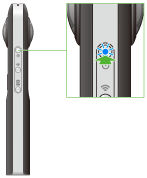
-
Press the wireless button to turn the wireless function on
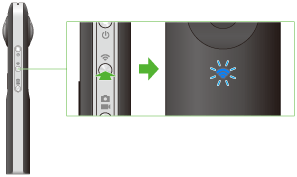
- The wireless lamp flashes blue.
- This does not need to be done if the wireless lamp flashes blue when the power is turned on.
-
Select the SSID of the camera in the Wi-Fi settings of the smartphone
- When the wireless connection is complete, the wireless lamp lights blue.
-
Start the smartphone application
- The shooting screen will be displayed.
-
Tap the x in the upper left-hand corner of the screen
- A screen will appear displaying a timeline of transferred device images.
-
Select [Cam images]
- A list of photos saved in the internal memory of the camera is displayed.
-
Tap [Select] (icon)
- The screen changes to the Select screen.
-
Select the still images/video you wish to transfer
- Multiple still images/videos can be selected.A check mark appears for selected still images/videos.
- Tap
 (Select All button) to select all still images/videos. Tap
(Select All button) to select all still images/videos. Tap (Cancel button) to cancel all selections.
(Cancel button) to cancel all selections.
-
Tap [Transfer]
- The transfer starts and the progress is displayed on the screen. When transferring videos, the video size is either 1920 x 960 or 1280 x 640 because the video is converted when saved.
- To cancel the transfer, tap x and tap [Cancel transfer].
Caution
- It takes a long time to transfer long videos, and the battery may run down during the transfer.
Note
- [Transfer method] in [Settings] can be used to select whether to keep still images/videos in the camera when they are transferred.
- Still images and videos on the camera cannot be transferred while shooting video or when in live streaming mode.