Still images/videos that have been saved in the camera or transferred to a smartphone can be deleted. A connection needs to be set between the camera and smartphone to delete the still images/videos saved in the camera. (Connecting to a Smartphone)
-
Press the power button on the camera to turn the power on
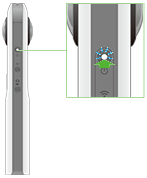
-
Press the wireless button to turn the wireless function on
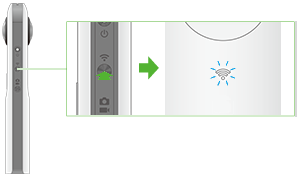
- The wireless lamp flashes white.
- This does not need to be done if the wireless lamp flashes white when the power is turned on.
-
Select the SSID of the camera in the Wi-Fi settings of the smartphone
- When the wireless connection is complete, the wireless lamp lights white.
-
Start the smartphone application
- The shooting screen will be displayed.
-
Tap the x in the upper left-hand corner of the screen
- A screen will appear displaying a timeline of transferred device images.
-
Select the location where the still images/videos are saved
- [Device images]
- Still images/videos transferred from the camera to the smartphone can be deleted.
- images/videos can be deleted even when not connected to smartphone.
- [Cam images]
- Still images/videos saved in the internal memory of the camera can be deleted.
-
Tap [Select]
- The edit screen will appear.
-
Select the still images/videos to be deleted
- Multiple still images/videos can be selected.A check mark appears for selected photos.
- Tap
 (Select All button) to select all still images/videos.
(Select All button) to select all still images/videos.  Tap (Cancel button) to cancel all selections.
Tap (Cancel button) to cancel all selections.
-
Tap [Delete]
- A confirmation screen is displayed. Tap [Delete] to start deleting.
Note
- Still images and videos on the camera cannot be deleted while shooting video.