When the camera is connected to a smartphone via a wireless LAN, you can use the smartphone to capture images remotely, view images, and make function settings.
- Turn on the power of the camera.
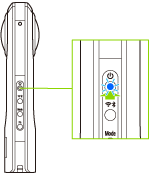
- Press the wireless button to switch the wireless LAN function to the access point mode.
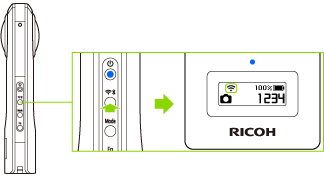
 is animated on the OLED panel.
is animated on the OLED panel.
- Turn on the Wi-FiTM function of the smartphone.
- Start the basic app for smartphone, and then tap
 .
.- Follow the instructions on the screen to connect the camera to the smartphone.
- When the wireless LAN connection is complete,
 becomes lit.
becomes lit.
- Turn on the power of the camera.
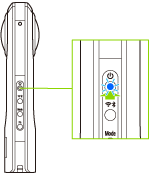
- Press the wireless button to switch the wireless LAN function to the access point mode.
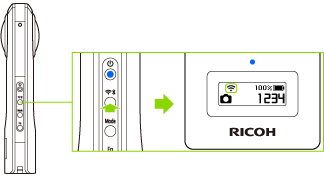
 is animated on the OLED panel.
is animated on the OLED panel.
- Display the Wi-FiTM settings of the smartphone.
- Select the SSID of the camera from the network list and enter the password.
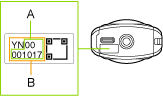
- The serial number printed at the bottom of the camera is the same as the SSID and password.
The SSID is “THETA + Serial number indicated by (B) + .OSC” (in this case “THETAYN00001017.OSC”). The password is the numbers indicated by (A) (in this case “00001017”). - The password can be changed using the basic app for smartphone.
- The password is initialized by pressing and holding the wireless button and mode button simultaneously while the power is on. The power turns off automatically at this time.
- When the wireless LAN connection is complete,
 becomes lit.
becomes lit.
- The serial number printed at the bottom of the camera is the same as the SSID and password.
Making a Connection by Specifying the SSID
You can also connect the camera to a smartphone by specifying the SSID.
Date and Time Settings
The date and time of the camera are synchronized with the smartphone or computer when the camera is connected to the basic app.