Various settings such as the exposure mode and white balance can be set to suit the shooting conditions.
- Turn on the power of the camera.
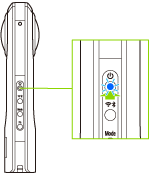
- To change the shooting conditions for videos, press the mode button to switch to the video shooting mode.
- Connect the camera to a smartphone via a wireless LAN or Bluetooth®.
- Start the basic app for smartphone.
- Tap the shooting mode button in the lower right-hand corner of the screen to change the exposure mode.
- Auto:
- The aperture, shutter speed, ISO sensitivity, and white balance are adjusted automatically according to the shooting environment. The noise reduction, DR compensation, or HDR rendering can also be selected in [Option Setting].
- When [Shooting method] is set to [Interval shooting] in [Shooting settings], [Option Setting] cannot be set.
- Av (Aperture priority):
- The aperture and white balance can be set.
- Tv (Shutter speed priority):
- The shutter speed and white balance can be set.
- ISO (ISO sensitivity priority):
- The ISO sensitivity and white balance can be set.
- M (Manual):
- The aperture, shutter speed, ISO sensitivity, and white balance can be set.
- Make settings for each item.
- Move your finger over each setting value to select desired settings.
- The section displayed in white is the current setting.
- The setting ranges and options that can be selected for each item are as shown below.
- Shutter speed:
- 1/8 to 1/25000 (auto mode and shutter speed priority mode), 60 to 1/25000 (manual mode)
- When the exposure mode is set to the auto mode, the shutter speed cannot be set.
- ISO sensitivity:
- Still image/Video: Auto (ISO 80 to 6400, upper limit settable); Manual (ISO 80 to 6400)
- Live streaming: Auto (ISO 80 to 6400)
- White balance:
 Auto: Adjusted automatically.
Auto: Adjusted automatically. Outdoor: Adjusted for shooting outdoors (when sunny).
Outdoor: Adjusted for shooting outdoors (when sunny). Shade: Adjusted for shooting in the shade.
Shade: Adjusted for shooting in the shade. Cloudy: Adjusted for shooting when cloudy.
Cloudy: Adjusted for shooting when cloudy. Incandescent light 1: Adjusted for shooting in incandescent light.
Incandescent light 1: Adjusted for shooting in incandescent light. Incandescent light 2: Adjusted for shooting in incandescent light.
Incandescent light 2: Adjusted for shooting in incandescent light.
(More red remains than when using [Incandescent light 1].) Daylight color fluorescent light: Adjusted for shooting in daylight color fluorescent light.
Daylight color fluorescent light: Adjusted for shooting in daylight color fluorescent light. Natural white fluorescent light: Adjusted for shooting in natural white fluorescent light.
Natural white fluorescent light: Adjusted for shooting in natural white fluorescent light. White fluorescent light: Adjusted for shooting in white fluorescent light.
White fluorescent light: Adjusted for shooting in white fluorescent light. Light bulb color fluorescent light: Adjusted for shooting in light bulb color fluorescent light.
Light bulb color fluorescent light: Adjusted for shooting in light bulb color fluorescent light.
- CT Settings: Adjusted with a specified color temperature value in the range 2500 to 10000 K.
- Tap
 in the upper right-hand corner of the screen during shooting to turn on [CT Settings].
in the upper right-hand corner of the screen during shooting to turn on [CT Settings].
- Tapping EV displays the slider for correcting the exposure. Moving the slider to the right brightens the image. Moving the slider to the left darkens the image.
Caution
- If the shutter speed is set slower than 1/8 seconds when the exposure mode is set to the manual mode, a sound is heard both at the start and end of shooting. In addition, if shooting is performed when the exposure mode is set to the auto mode and [Option Setting] is set to the noise reduction or HDR rendering, a sound is heard both at the start and end of shooting. At this time, images are not saved if the power is turned off before shooting is complete.
- When performing shooting after setting the exposure mode to the auto mode and setting [Option Setting] to the noise reduction or HDR rendering, fix the camera in place using a tripod, etc. to prevent the camera from moving.
Note
- Shooting condition settings are retained until the power is turned off or the settings are reconfigured.
Changing the Still Image Shooting Mode Settings
Tap  in the upper right-hand corner of the screen in the still image shooting mode to display the [Shooting settings] screen and change various settings for the still image shooting.
in the upper right-hand corner of the screen in the still image shooting mode to display the [Shooting settings] screen and change various settings for the still image shooting.
- Shooting method:
- The shooting method can be selected from [Normal shooting], [Interval shooting], [Interval composite], and [Multi bracket].
- When [Interval shooting] is selected, set [Interval] (JPEG: 6 seconds to 60 minutes; RAW (DNG): 10 seconds to 60 minutes) and [Shots].
- When [Interval composite] is selected, set [Shooting time] and [In-progress save inter.].
- Display after shooting:
- You can set whether or not to display the image after shooting.
- Self-timer:
- The countdown time can be selected from 10 seconds, 5 seconds, and 2 seconds.
- CT Settings:
- The color temperature setting can be turned on and off.
- File format:
- The file format can be selected from “RAW (DNG) + JPEG” and “JPEG”.
- ISO sensitivity upper limit:
- The upper limit of the ISO sensitivity can be set.
- Camera shutter volume:
- The volume of the shutter sound can be selected from [High], [Medium], [Low], and [OFF].
Note
- When [File format] is set to “RAW (DNG) + JPEG”, the images in the RAW (DNG) format and JPEG format are saved together.
- RAW images cannot be viewed and transferred using the basic app for smartphone.
- The image format recorded in RAW files is “Dual-Fisheye”. Use the RICOH THETA Stitcher (supporting the Adobe® Photoshop® Lightroom® Classic CC) to stitch images after the RAW image development.
- When [File format] is set to “RAW (DNG) + JPEG”, [Option Setting] cannot be used.
Changing the Video Shooting Mode Settings
Tap  in the upper right-hand corner of the screen in the video shooting mode to check and change various settings for the video shooting.
in the upper right-hand corner of the screen in the video shooting mode to check and change various settings for the video shooting.
- Max recordable time (1 time):
- The maximum recordable time per shooting can be set.
- Microphone gain:
- The gain of the microphone can be set.
- [Normal] Used when the ambient sound volume is normal.
- [Low] Used when the ambient sound volume is high.
- Self-timer:
- The countdown time can be selected from 10 seconds, 5 seconds, and 2 seconds.
- CT Settings:
- The color temperature setting can be turned on and off.
- Video size:
- The video size can be selected.
- ISO sensitivity upper limit:
- The upper limit of the ISO sensitivity can be set.
- Camera shutter volume:
- The volume of the shutter sound can be set.