This section explains the shooting method using the My Settings function.
You can register the shooting conditions as “My Settings” using the basic app for smartphone so that you can easily recall the desired settings for shooting.
- Turn on the power of the camera.
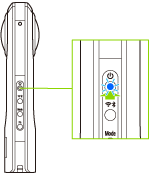
- Press the mode button to select the still image shooting mode.
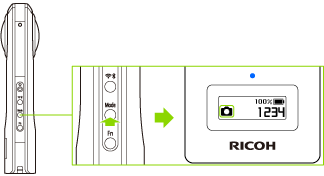
 appears on the OLED panel.
appears on the OLED panel.
- Connect the camera to a smartphone via a wireless LAN or Bluetooth®.
- Start the basic app for smartphone.
- Tap
 to set the shooting conditions to register as “My Settings”.
to set the shooting conditions to register as “My Settings”.- You can set shooting conditions such as the shooting method (interval shooting, interval composite shooting, and multi-bracketing shooting), exposure mode, aperture, shutter speed, ISO sensitivity, exposure compensation, white balance, Option Setting (noise reduction, DR compensation, HDR rendering), and self-timer.
- Tap [My Settings] on the [Shooting settings] screen.
- Tap [Register to camera].
- The shooting conditions are registered to the camera.
- Press the Fn button to turn the My Settings function on.
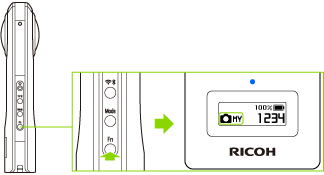

 appears on the OLED panel.
appears on the OLED panel.
- Press the shutter button of the camera.
- You can also perform shooting by tapping
 on the basic app for smartphone.
on the basic app for smartphone.
- You can also perform shooting by tapping
Caution
- If the shutter speed is set slower than 1/8 seconds when the exposure mode is set to the manual mode, a sound is heard both at the start and end of shooting. In addition, if shooting is performed when the exposure mode is set to the auto mode and [Option Setting] is set to the noise reduction or HDR rendering, a sound is heard both at the start and end of shooting. At this time, images are not saved if the power is turned off before shooting is complete.
- When performing shooting after setting the exposure mode to the auto mode and setting [Option Setting] to the noise reduction or HDR rendering, fix the camera in place using a tripod, etc. to prevent the camera from moving.
- Orientation information may not be recorded correctly if the camera is tilted when shooting.
Note
- Images saved in the internal memory of the camera can be viewed on a smartphone or computer.
- Images saved in the internal memory of the camera can be deleted using the basic app for smartphone.
- You can change the shooting conditions even after the My Settings function is turned on. If the shooting conditions are changed,

 displayed on the OLED panel changes to
displayed on the OLED panel changes to 
 .
.
The My Settings shooting conditions are reset to the original settings when the shooting method is changed to the normal shooting or self-timer shooting or when the power is turned off. - If the exposure mode is set to the manual mode and the shutter speed is set slower than 1/8 seconds, the OLED panel and all lamps turn off. If shooting is performed when the exposure mode is set to the auto mode and [Option Setting] is set to the noise reduction or HDR rendering, the OLED panel and all lamps may turn off.
- To cancel the My Settings shooting, press the Fn button.
Camera Status Lamp
Some lighting statuses of the camera status lamp show that it is not possible to shoot. Refer to the following and check the status of the camera.
- Lit in blue:
- The camera is ready for shooting.
- Flashing in blue:
- The camera is starting up.
- Flashing in red:
- An error has occurred in the camera.
- Lit in green:
- The self-timer function can be used for shooting.
- Flashing in green:
- The self-timer function is on.
- Unlit:
- Shooting is not possible as the camera is in the sleep mode, no more images can be captured, or no more recordable time remains. The lamp is also unlit in the light/sound off mode or during shooting.
Note
- The camera automatically enters the sleep mode if no operations are performed for a set period of time (default setting: 3 minutes). Shooting is not possible in the sleep mode. Press the power button to enable shooting, and then press the shutter button to perform shooting.
- Orientation information may not be recorded correctly if a magnet or other magnetic item is placed near the camera.
- If no more images can be captured, delete images from the camera.