Using RICOH THETA for Windows®/Mac allows you to convert videos taken on your camera and then scroll, zoom in and zoom out while viewing spherical videos on your computer.
- Start RICOH THETA for Windows®/Mac
- Select [File] → [Open] in the menu
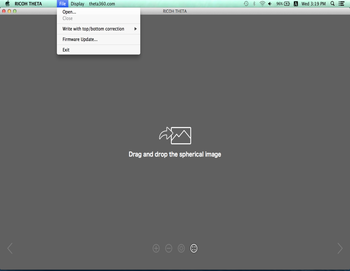
- Select a video to view
- The selected video starts playing.
- You can also open files by dragging and dropping them to the RICOH THETA for Windows®/Mac window.
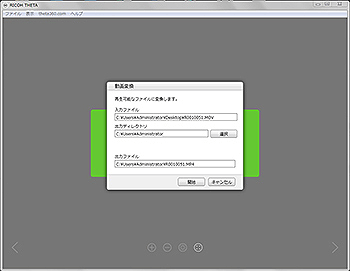
- If the file you selected has not been converted (the extension is ".MOV")
- A video conversion dialog box is displayed. Select or enter the desired output directory (folder to which to save the converted video) and click [Start].
- Multiple files can be converted at the same time by dragging and dropping files that have not been converted.
- Conversion may take some time depending on conditions such as the length of the video.
- The extension of the converted data is ".mp4". Videos do not need to be converted again the next time they are viewed.
- The playback/display screen can be operated as follows:
- Operations with mouse:
- Drag to scroll within a video.
- Zoom in or out using the mouse wheel.
- Operations with keyboard:
- Zoom in by pressing PgUp.
- Zoom out by pressing PgDn.
- Scroll by pressing ←↑↓→.
- A full screen display can be launched by selecting [Display] → [Full Screen]. Press Esc to close the full screen display.
Closing the Video
Select [File] → [Close] in the menu.