You can blur part of a still image saved in the smartphone app.
*iOS Only
- Start the smartphone application
-
Select [App]

- [App]: Still images transferred to the smartphone can be edited.
-
Tap the still image to be edited.
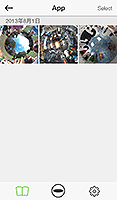
- The selected still image is displayed in the viewer.
-
Tap the screen to display the buttons, and then tap [Edit]
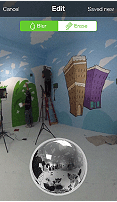
- The editing screen is displayed.
-
Trace the area to be blurred with your fingers
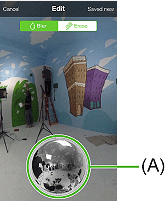
- The traced area is blurred.
- The displayed area can be moved by flicking or swiping section (A).
- To make the blurred area smaller (remove some of the blurring)
- Tap [Cancel]. When the blurred area turns green, trace the area to remove the blurring with your finger.
-
Tap [Save new]
- The edited version is saved as a new still image.
Note
- The original still image is not deleted when edited versions of still images are saved.