Still images you have taken can be directly uploaded to social networking services such as Twitter and Facebook from the app. A connection needs to be set between the camera and smartphone to upload the still images saved in the camera. (Connecting to a Smartphone)
-
Press the power button on the camera to turn the power on
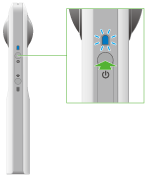
-
Press the wireless button to turn the wireless function on
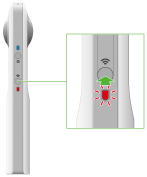
- The wireless lamp lights in red.
- This does not need to be done if the wireless lamp lights in red when the power is turned on.
- Select the SSID of the camera in the Wi-Fi settings of the smartphone
-
Start the smartphone application
- The wireless lamp lights in blue.
-
Select [App] or [Camera]
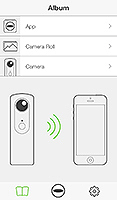
- [App]: Still images transferred to the smartphone can be shared.
- [Camera]: Still images saved in the internal memory of the camera can be shared.
-
Tap the still image to be posted
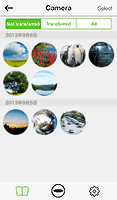
- The selected still image is displayed in the viewer.
-
Tap the screen to display the buttons and then tap
 to post a still image from [App] or [Share] to post a still image from [Camera].
to post a still image from [App] or [Share] to post a still image from [Camera].

- The posting screen is displayed.
-
Enter the text to be posted
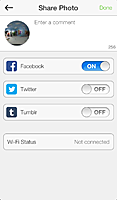
- The posting screen is displayed.
- Select the social networking service to post to
-
Tap [Done]
- If you have not registered your social networking service account, a settings screen is displayed. The still image is uploaded after the settings are done.
Caution
- Videos cannot be posted from the smartphone app.
- A 3G or LTE line is used for sharing in step 10 even if the camera is connected to a smartphone via Wi-Fi. This operation therefore needs to be performed in a place where this communication is possible. If sharing via Wi-Fi, change the Wi-Fi connection to a public wireless LAN access point.
- When using the Android application to connect your smartphone to the camera using Wi-Fi, you need to switch network connections in order to post photos. Therefore, when you want to use the camera by connecting it to the smartphone after posting your photos, you need to reconnect them.
Note
- The still image is uploaded to theta360.com, the dedicated display site, and a link to the uploaded still image is posted to the social networking service.
- Photo Sphere XMP meta data is saved when the image is captured. Still images that have Photo Sphere XMP meta data added can be shared and viewed as spherical images on various Google services (Gallery, Google Maps, View, Google+, Photos, etc.).