The smartphone app can be used to view still images saved in the camera or transferred to a smartphone. A connection needs to be set between the camera and a smartphone to view the still images saved in the camera. (Connecting to a Smartphone)
-
Press the power button on the camera to turn the power on
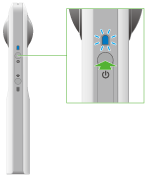
-
Press the wireless button to turn the wireless function on
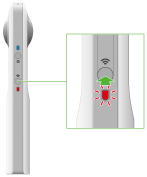
- The wireless lamp lights in red.
- This does not need to be done if the wireless lamp lights in red when the power is turned on.
- Select the SSID of the camera in the Wi-Fi settings of the smartphone
-
Start the smartphone application
- The wireless lamp lights in blue.
-
Select the location where the still images are saved
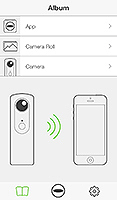
- [App]: A list of still images transferred to the smartphone is displayed.
- [Camera Roll]: A list of still images saved in the photo app of the smartphone is displayed. Spherical images selected from the list can be displayed in the viewer. For details on how to save to the [Camera Roll], see "Viewer" below.
- [Camera]: A list of still images saved in the internal memory of the camera is displayed.
-
Tap the still image to view
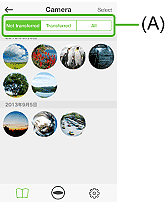
- The selected still image is displayed in the viewer.
- You can select the still image to be displayed in (A) (if [Camera] is selected in step 5).
Caution
- Videos cannot be viewed.
Note
- When a still image is selected from [Camera] and displayed in the Viewer, the still image is transferred from the internal memory of the camera to the smartphone.
- When a still image is saved to the [Camera Roll], the spherical image can be sent by e-mail.
Viewer
Display a desired area of a spherical image taken with the camera, and zoom in or out to check details in the photo.
- Zooming in or out of a still image: Pinch out, pinch in
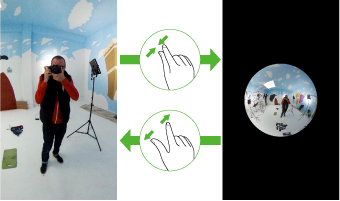
- Changing the displayed area (moving the still image): Swipe or flick
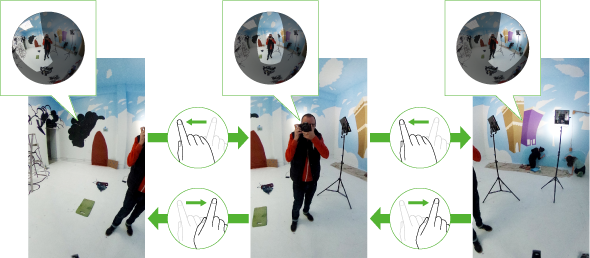
Tap the screen when a still image is displayed in the viewer to display the buttons and perform various operations.
- If a still image is selected from [Camera]
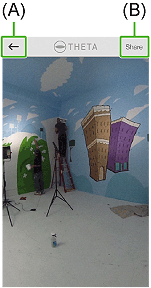
- (A):
- Returns to the still image list.
- (B):
- Uploads the still image to SNS such as Facebook.
- If a still image is selected from [App]
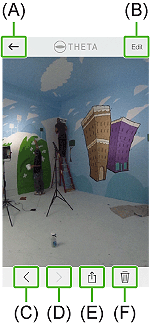
- (A):
- Returns to the still image list.
- (B):
- Allows you to edit the still image.
- (C):
- Displays the previous still image.
- (D):
- Displays the next still image.
- (E):
- Tap [Share] to post the still image to SNS such as Facebook. Tap [Save to Camera Roll] to save the still image to the [Camera Roll] (photo app of the smartphone). Image slant is corrected when saving.
- (F):
- Deletes the still image.