Images saved in the internal memory, such as images taken using only the camera, can be transferred to a smartphone.
- Turn on the power of the camera.
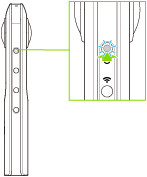
- Connect the camera to a smartphone via a wireless LAN.
- Start the basic app for smartphone.
- The shooting screen is displayed.
- Tap [×] in the upper left-hand corner of the screen.
- A timeline of transferred images is displayed in [Device images].
- Select [Cam images].
- A list of images saved in the internal memory of the camera is displayed.
- Tap
 .
.- The selection screen appears.
- Select the images to be transferred.
- Multiple images can be selected. A check mark appears for selected images.
- Tap
 (Select All button) to select all images. Tap
(Select All button) to select all images. Tap  (Cancel button) to cancel all selections.
(Cancel button) to cancel all selections.
- Tap [Transfer].
- The transfer starts and the progress is displayed on the screen.
- To cancel the transfer, tap [×], and then tap [Cancel transfer].
Caution
- It takes a long time to transfer long videos, and the battery may run down during the transfer.
Note
- [Transfer method] in [Settings] can be used to select whether to keep images in the camera when they are transferred.
- When [Display after shooting] is turned on in [Shooting settings] and the shutter button of the basic app is used to capture still images, the images are automatically transferred to the smartphone. Videos are not transferred automatically.
- Images in the camera cannot be transferred while shooting video.