You can capture videos using the basic app for smartphone.
- Turn on the power of the camera.
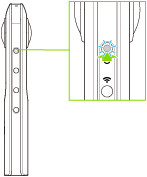
- Press the mode button to select the video shooting mode.
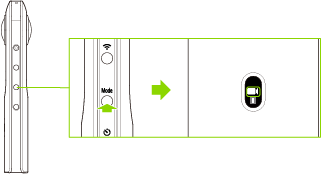
 appears on the OLED panel.
appears on the OLED panel.
- Connect the camera to a smartphone via a wireless LAN or Bluetooth®.
- Start the basic app for smartphone.
- Tap
 to start shooting.
to start shooting.- The shooting is stopped when
 is tapped. (The shooting can also be stopped by pressing the shutter button of the camera.)
is tapped. (The shooting can also be stopped by pressing the shutter button of the camera.) - Tap
 in the upper right-hand corner of the screen to change the video size, etc.
in the upper right-hand corner of the screen to change the video size, etc.
- The shooting is stopped when
Note
- If a video is recorded while the camera is connected to a smartphone with the GPS function enabled, the position information acquired when the shooting is started is recorded for the video.
- When [Display after shooting] is turned on in [Shooting settings] and the shutter button of the basic app is used to capture still images, the images are automatically transferred to the smartphone. The images captured using the shutter button of the camera while [Display after shooting] is set to off and videos are not transferred automatically.
- The following operations are not available with the basic app for smartphone while recording videos.
- Viewing images in the camera
- Transferring images from the camera
- Deleting images from the camera
- Videos can be transferred to a smartphone, and then shared and viewed as spherical images on YouTube.
Caution
- Videos may not be transferred to a smartphone depending on the video settings.
- Videos may not be played back on a smartphone or computer depending on the video settings.
- The camera may get hot if you record a video for a long period of time or perform shooting multiple times in quick succession. In this case, the camera may stop operating to prevent damage from high temperatures.