The basic app for smartphone can be used to view images saved in the camera or transferred to a smartphone.
- Turn on the power of the camera.
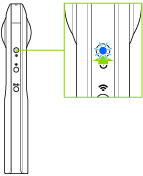
- Connect the camera to a smartphone via a wireless LAN.
- Start the basic app for smartphone.
- The shooting screen is displayed.
- Tap [×] in the upper left-hand corner of the screen.
- Transferred images are displayed in [Device images].
- Select where images are saved.
- [Device images]
- A list of images transferred from the camera to the smartphone is displayed.
- Images can be displayed in either timeline or thumbnail format.
- Images can be viewed even when the smartphone is not connected to the camera.
- [Cam images]
- A list of images saved in the internal memory of the camera is displayed.
- The display can be toggled between [Not transferred], [Transferred], and [All].
- Tap the image to be viewed.
- The selected image is displayed in the Viewer.
Caution
- It takes a long time to transfer long videos, and the battery may run down during the transfer.
- When the video size is 3840 × 1920, the video may not be played back depending on the connected smartphone.
Note
- When an image is selected in [Cam images] and displayed in the Viewer, the selected image is transferred from the internal memory of the camera and saved to the smartphone. Videos can be resized to 1920 × 960 before transfer.
- Images in the camera cannot be displayed while shooting video.
Viewer
You can display a desired area of a spherical image taken with the camera, and zoom in or out to check details in the image.
The screens of “RICOH THETA for iPhone” are used as examples in the following descriptions.
- Zooming in or out: Pinch out, pinch in
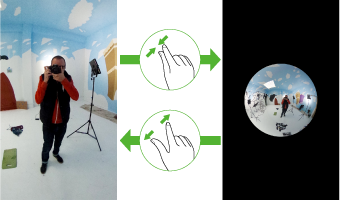
- Changing the displayed area: Swipe or flick
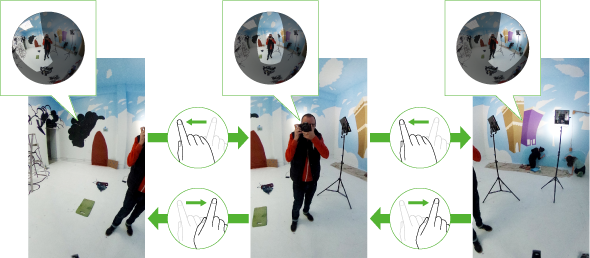
Tap the screen when an image is displayed in the Viewer to display the buttons and perform various operations.
- When [Cam images] is selected
 : Returns to the image list.
: Returns to the image list.
 : Posts the image to a social networking service.
: Posts the image to a social networking service.
- When [Device images] is selected
 : Returns to the image list.
: Returns to the image list.
 : Posts the image to a social networking service.
: Posts the image to a social networking service.
 : Displays the previous image.
: Displays the previous image.
 : Displays the next image.
: Displays the next image.
 : Deletes the image.
: Deletes the image.
 : Changes the display format.
: Changes the display format.
 : Edits the image using the basic app, such as adding a blurred effect to a still image or extracting a part of a video.
: Edits the image using the basic app, such as adding a blurred effect to a still image or extracting a part of a video.
- During video playback
 : Returns to the screen before playback.
: Returns to the screen before playback.
 : Returns the display area to the default state.
: Returns the display area to the default state.
 : Repeats playback from the beginning.
: Repeats playback from the beginning.
 /
/ : Plays back/pauses the video.
: Plays back/pauses the video.
 : Changes the display format.
: Changes the display format.