Captured images can be directly uploaded to a social networking service from the basic app.
- Turn on the power of the camera.
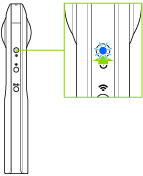
- Connect the camera to a smartphone via a wireless LAN.
- Start the basic app for smartphone.
- The shooting screen is displayed.
- Tap [×] in the upper left-hand corner of the screen.
- A timeline of transferred images is displayed in [Device images].
- Select where images are saved.
- [Device images]: Images transferred from the camera to the smartphone can be shared.
- [Cam images]: Images saved in the internal memory of the camera can be shared.
- Tap the image to be shared.
- The selected image is displayed in the Viewer.
- Tap the image to display the buttons, and then tap
 .*
.*- The sharing screen is displayed.
* Select [Share with this orientation] to change the area initially displayed as a thumbnail when an image is uploaded to “theta360.com” and the area that is first displayed when an image is viewed.
- Enter a comment.
- Select the social networking service to post the image to.
- Tap [Done].
Caution
- A 3G or LTE line is used for sharing in Step 9 even if the camera is connected to a smartphone via a wireless LAN. Therefore, this operation needs to be performed in a place where this communication is possible. If sharing images via a wireless LAN, change the wireless LAN connection to an access point.
- When using “RICOH THETA for Android” to connect the smartphone to the camera via a wireless LAN, you may need to switch network connections to post images. Therefore, when you want to use the camera by connecting it to the smartphone after posting images, reconnect them.
- When an image is posted to a social networking service, it is compressed by the social networking service and may become grainy. Check the specifications of the social networking service for details.
Note
- Images are uploaded to the dedicated site “theta360.com”, and a link to the uploaded images is posted to the social networking service.
- For still images, Photo Sphere XMP meta data is saved when the image is captured. Still images that have Photo Sphere XMP meta data added can be shared and viewed as spherical images on various Google services (Gallery, Google Maps, View, Google+, Photos, etc.).