When the camera is connected to a wireless router in the wireless LAN client mode, you can use a smartphone via the wireless router to capture images remotely, view images, and make function settings.
Connect the camera directly to a smartphone via a wireless LAN, and then use the smartphone to make settings to connect the camera to a wireless router.
- Turn on the power of the camera.
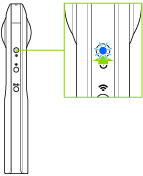
- Press the wireless button to turn the wireless LAN function on.
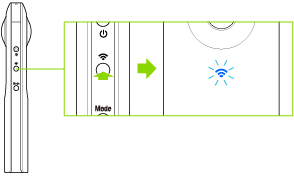
- The wireless lamp flashes.
- Display the Wi-FiTM settings of the smartphone.
- Select the SSID of the camera from the network list and enter the password.
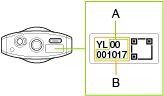
- The serial number printed at the bottom of the camera is the same as the SSID and password.
The SSID is “THETA + Serial number indicated by (B) + .OSC” (in this case “THETAYL00001017.OSC”). The password is the numbers indicated by (A) (in this case “00001017”). - The password can be changed from the smartphone.
- The password is initialized by pressing and holding the wireless button while the power is on. The power turns off automatically at this time.
- When the wireless LAN connection is complete, the wireless lamp lights blue.
- The serial number printed at the bottom of the camera is the same as the SSID and password.
- Start the basic app for smartphone, and then tap [Settings].
- The [Settings] screen is displayed.
- Tap [Wireless LAN client mode], and then tap [Access point settings].
- Tap [Add access point], and then enter the name, security type, and password of the wireless router.
- Tap [Done].
- The display returns to the [Wireless LAN client mode] screen.
- At this point, the wireless button operation changes from switching between “Off” and “On” into switching among “Off”, “Direct mode” (direct connection to a smartphone), and “Client mode”.
- Tap [Authentication settings].
- Enter the password.
- Tap [Specify a password].
- Press the wireless button of the camera.
- The camera enters the client mode, and the wireless lamp lights or flashes green.
- In the client mode, the camera searches for the wireless router and establish a connection with it. When the camera cannot establish a connection with the wireless router, the camera enters the direct mode.
- Connect the smartphone to the wireless router.
- Tap the [Shooting] tab or [Cam images] tab.
- When multiple cameras are available for connection, a list of cameras is displayed. Tap the name of the camera to connect to.
- Enter the password.
- The serial number printed at the bottom of the camera ((A) in Step 4) is the default password.
Wireless Lamp
The wireless lamp indicates the wireless LAN connection status of the camera.
- Lit in green:
- The wireless LAN function is on. (The camera is connected in the client mode.)
- Flashing in green:
- The wireless LAN function is on. (The camera is not connected in the client mode.)
- Unlit:
- The wireless LAN function is off.
Date and Time Settings
The date and time of the camera are synchronized with the smartphone when the camera is connected to the smartphone and the basic app is started.