The camera firmware can be updated using the basic app for computer.
The app is required to update the firmware. Download the app from the following site.
https://support.theta360.com/en/download/
- Start the basic app for computer.
- Select [File] → [Firmware Update] in the menu.
- Follow the instructions on the screen to connect the camera to the computer using the provided USB cable.
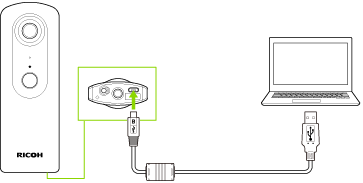
- Select [To next].
- Check the current version and available version, and select [To next].
- The firmware file is transferred to the camera, and the update process starts.
- When “Firmware Update: Done” is displayed, remove the USB cable from the computer.
Caution
- Fully insert the USB cable when connecting it.
- Do not disconnect the camera from the computer during the firmware file transfer.
- The camera power may not turn on if the firmware update fails. In this case, perform the firmware update again.
Note
- The capture mode lamps
 and
and  of the camera flash during the firmware update.
of the camera flash during the firmware update.