The camera firmware can be updated using the basic app for smartphone.
The app is required to update the firmware. Download the app from the following site.
https://support.theta360.com/en/download/
- Turn on the power of the camera.
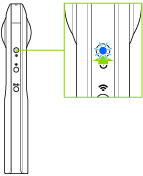
- Connect the camera to a smartphone via a wireless LAN.
- Start the basic app for smartphone.
- Tap [Settings], and then tap [Update firmware].
- The firmware version of the camera is checked.
- Tap [Check the latest version].
- Follow the instructions on the screen to change the wireless LAN settings of the smartphone and connect it to the Internet.
- The latest available firmware version is checked.
- Tap [Start download].
- The firmware file is downloaded to the smartphone.
- Tap [Transfer files to camera].
- Follow the instructions on the screen to change the wireless LAN settings of the smartphone and connect it to the camera.
- Tap [OK].
- The firmware file is transferred from the smartphone to the camera. When the transfer is completed, the update process starts in the camera.
- When the update process is completed, the camera restarts.
Caution
- When the internal storage space of the smartphone is insufficient, the downloading of the firmware file may be canceled. In this case, free up the space before performing the firmware update.
- When the battery level of the camera is low, charge the battery before performing the firmware update.
- Do not disconnect the wireless LAN connection between the camera and the smartphone during the firmware file transfer.
- The camera power may not turn on if the firmware update fails. In this case, perform the firmware update again.
Note
- The capture mode lamps
 and
and  of the camera flash during the firmware update.
of the camera flash during the firmware update.