Using RICOH THETA for Windows®/Mac allows you to scroll, zoom in and zoom out while viewing spherical images on your computer.
- Start RICOH THETA for Windows®/Mac
- Select [File] → [Open] in the menu
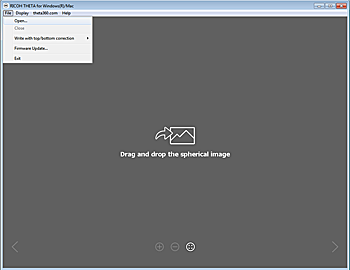
- Select the photo to be displayed
- The selected photo is displayed.

- The display screen can be operated as follows:
Operations with mouse:
Drag to scroll within a photo.
Zoom in or out using the mouse wheel.
Operations with keyboard:
Zoom in by pressing PgUp.
Zoom out by pressing PgDn.
Scroll by pressing ←↑↓→. - A full screen display can be launched by selecting [File] → [Full Screen]. Press Esc to close the full screen display.
Exporting Images
Select [File] → [Write with slant top/bottom correction] → [JPEG data with XMP].
Image slant is corrected, and an image is generated with Photo Sphere XMP added.
Note
- Images that have Photo Sphere XMP meta data added can be shared and viewed as spherical images on various Google services (Gallery, Google Maps, View, Google+, Photos, etc.).
Closing the Photo
Select [File] → [Close] in the menu.