The smartphone app can be used to view photos saved in the camera or transferred to a smartphone. A connection needs to be set between the camera and a smartphone to view the photos saved in the camera. (Connecting the Camera to a Smartphone)
-
Press the power button on the camera to turn the power on
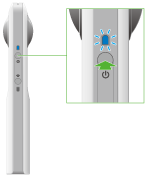
-
Press the wireless button to turn the wireless function on
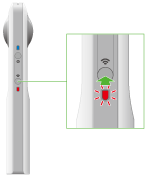
- The wireless lamp lights in red.
- This does not need to be done if the wireless lamp lights in red when the power is turned on.
- Select the SSID of the camera in the Wi-Fi settings of the smartphone
-
Start the smartphone application
- The wireless lamp lights in blue.
-
Select where photos are saved
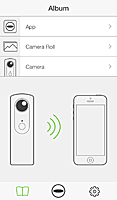
- [App]: A list of photos transferred to the smartphone is displayed.
- [Camera Roll]: A list of photos saved in the photo app of the smartphone is displayed. Spherical images selected from the list can be displayed in the viewer. For details on how to save to the [Camera Roll], see "Viewer" below.
- [Camera]: A list of photos saved in the internal memory of the camera is displayed.
-
Tap the photo to be viewed
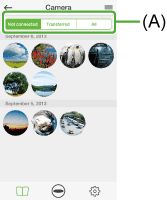
- The selected photo is displayed in the Viewer.
- (A) can be used to select a photo to be displayed.
Note
- When a photo is selected from [Camera] and displayed in the Viewer, the photo is transferred from the internal memory of the camera to the smartphone.
- When a photo is saved to the [Camera Roll], the spherical image can be sent by e-mail.
Viewer
Display a desired area of a spherical image taken with the camera, and zoom in or out to check details in the photo.
- Zooming in or out of a photo: Pinch out, pinch in
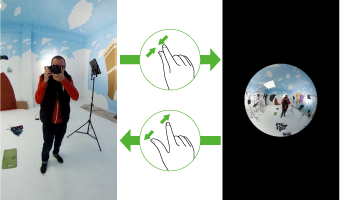
- Changing the displayed area (moving the photo): Swipe or flick
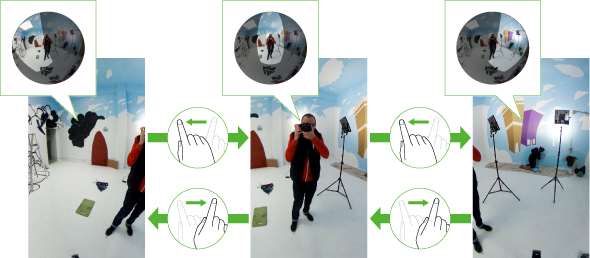
Tap the screen when an image is displayed in the viewer to display the buttons and perform various operations.

- (A):
- Returns to the image list.
- (B):
- Uploads images to SNS such as Facebook, etc.
- (C):
- Displays the previous image.
- (D):
- Displays the next image.
- (E):
- Saves images to the [Camera Roll] (smartphone photo app). When an image is saved, the image slant is corrected and Photo Sphere XMP meta data is added.
- (F):
- Deletes photos.
Note
- Images that have Photo Sphere XMP meta data added can be shared and viewed as spherical images on various Google services (Gallery, Google Maps, View, Google+, Photos, etc.).