Photos that have been saved in the camera or transferred to a smartphone can be deleted. A connection needs to be set between the camera and smartphone to delete the photos saved in the camera. (Connecting the Camera to a Smartphone)
-
Press the power button on the camera to turn the power on
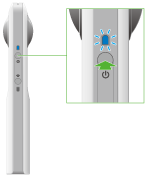
-
Press the wireless button to turn the wireless function on
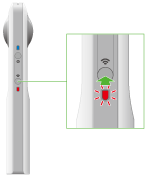
- The wireless lamp lights in red.
- This does not need to be done if the wireless lamp lights in red when the power is turned on.
- Select the SSID of the camera in the Wi-Fi settings of the smartphone
-
Start the smartphone application
- The wireless lamp lights in blue.
-
Select [App] or [Camera]
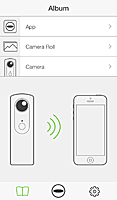
- [App]: Photos transferred to the smartphone can be deleted.
- [Camera]: Photos saved in the internal memory of the camera can be deleted.
-
Tap
 .
.
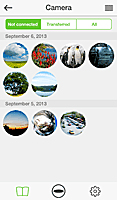
- The screen switches to the album editing screen.
-
Select the photo(s) to be deleted
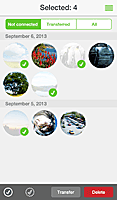
- Multiple photos can be selected. A check mark appears for selected photos.
- Tap
 (Select All button) to select all photos. Tap
(Select All button) to select all photos. Tap  (Cancel button) to cancel all selections.
(Cancel button) to cancel all selections.
-
Tap [Delete]
- A confirmation screen is displayed. Tap [Yes] to start deletion.
Caution
- Photos saved in the camera and photos transferred to smartphones are a different size. The size of photos is automatically reduced when the photos are transferred to a smartphone. If you want to keep the photos in their original size, save them to a computer before deleting them.