Check the status of the camera and configure various settings in the [Settings] screen.
-
Tap
 in the app start screen
in the app start screen
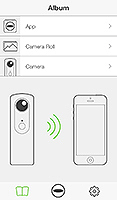
- The [Settings] screen is displayed.
Settings
The following settings are displayed in the [Settings] screen.
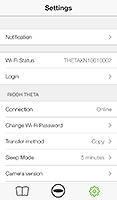
- Wi-Fi Status:
- Check the Wi-Fi status of the smartphone.
- Login/Logout:
- Log in to and out of theta360.com.
- Connection:
- Check the connection between the camera and the smartphone.
- Transfer method:
- Select whether to keep the still images on the camera when transferring still images from the camera to the smartphone. Select [Copy] to retain the still image in the internal memory after transfer or select [Move] to delete the still image from the internal memory after transfer.
- The size of still images is automatically reduced when the still images are transferred to a smartphone. Select [Copy] if you want to keep the still images in their original size.
- Sleep Mode*:
- Set the length of time before the camera enters the sleep mode (Off/3 minutes/5 minutes/7 minutes).
If no operations are performed for a further 5 minutes after the camera enters the sleep mode, the power turns off. - Change Password*:
- The Wi-Fi password of the connected camera can be changed by following the steps below:
- Please note that the previous password can no longer be used.
- If you have forgotten the password, press the reset button on the bottom of the camera to restore the default password.
- Camera version*:
- Check the firmware version of the camera.
- App version:
- Check the version of the app.
- Twitter:
- Set a Twitter account.
- Tumblr:
- Set a Tumblr account.
Caution
1. Enter a new password (8 or more characters) and tap [Change Password] at the bottom of the screen.
* Single-byte English letters, numbers and symbols can be used (no spaces).
2. When the password has been changed successfully, press the wireless button of the camera to turn the wireless function on or off.
3. Delete the camera registration information from before the password change in the Wi-Fi settings of your smartphone.
4. Enter the new password in the Wi-Fi settings of your smartphone and connect to the camera.
Note
*Settings can only be checked and changed when the camera is connected to the smartphone.