When the camera is connected to a smartphone via a wireless LAN, you can use the smartphone to capture images remotely, view images, and make function settings.
- Turn on the power of the camera.
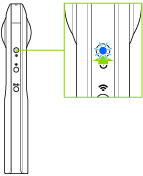
- Press the wireless button to turn the wireless LAN function on.
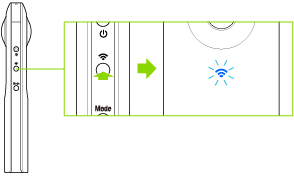
- The wireless lamp flashes.
- Display the Wi-FiTM settings of the smartphone.
- Select the SSID of the camera from the network list and enter the password.
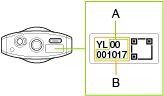
- The serial number printed at the bottom of the camera is the same as the SSID and password.
The SSID is “THETA + Serial number indicated by (B) + .OSC” (in this case “THETAYL00001017.OSC”). The password is the numbers indicated by (A) (in this case “00001017”). - The password can be changed from the smartphone.
- The password is initialized by pressing and holding the wireless button while the power is on. The power turns off automatically at this time.
- When the wireless LAN connection is complete, the wireless lamp lights.
- The serial number printed at the bottom of the camera is the same as the SSID and password.
Wireless Lamp
The wireless lamp indicates the wireless LAN connection status of the camera.
- Lit:
- The wireless LAN function is on. (The camera is connected to a wireless LAN.)
- Flashing:
- The wireless LAN function is on. (The camera is not connected to a wireless LAN.)
- Unlit:
- The wireless LAN function is off.
Date and Time Settings
The date and time of the camera are synchronized with the smartphone when the camera is connected to the smartphone and the basic app is started.