You can capture videos using the basic app for smartphone.
- Turn on the power of the camera.
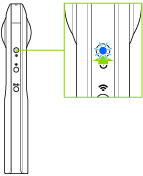
- Press the mode button to select the video mode.
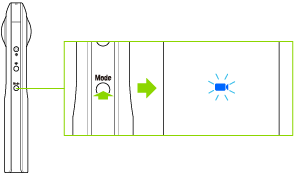
 lights.
lights.
- Connect the camera to a smartphone via a wireless LAN or Bluetooth®.
- Start the basic app for smartphone.
- Tap
 to capture a video.
to capture a video.- Tap
 to stop shooting. (Shooting can also be stopped by pressing the shutter button of the camera.)
to stop shooting. (Shooting can also be stopped by pressing the shutter button of the camera.) - Tap
 in the upper right-hand corner of the screen to change the video size, etc.
in the upper right-hand corner of the screen to change the video size, etc.
- Tap
Note
- If a video is captured while the camera is connected to a smartphone with the GPS function enabled, position information is recorded for the video.
- Videos can also be captured using the shutter button of the camera.
- The following operations are not available with the basic app for smartphone while capturing videos.
- Viewing images in the camera
- Transferring images from the camera
- Deleting images from the camera
- Meta data that is compatible with the 360 degree video format is added when a video is transferred to a smartphone. Videos that have meta data added can be shared and viewed as spherical images on YouTube.
Caution
- The video with a length of 5 minutes or more may not be transferred to a smartphone.
- The video may not be played back on a smartphone or computer depending on the video settings.
- The camera may become hot when shooting videos for a long period of time. In this case, the camera may stop operating to prevent damage from high temperatures.