By connecting the camera to a smartphone, you can use the smartphone to perform shooting remotely, view images, and make function settings.
Use the Bluetooth®/TM function to connect the camera to a smartphone via a wireless LAN in the access point mode.
- Swipe down on the shooting screen of the camera to display the camera setting screen.
- Tap
 to turn on the Bluetooth®/TM function (change the button color to blue).
to turn on the Bluetooth®/TM function (change the button color to blue). - Turn on the Bluetooth®/TM and Wi‑FiTM functions of the smartphone.
- Start the basic app for smartphone.
- Tap
 on the screen of the basic app, and then follow the instructions on the screen.
on the screen of the basic app, and then follow the instructions on the screen.
Note
- While the camera is connected to the smartphone, you can operate the camera from either the camera unit or the basic app for smartphone.
When the camera is operated with the basic app for smartphone, the operation with the camera unit is locked, the [Switch to camera operation] screen is displayed on the LCD panel. When the camera is operated with the camera unit, the operation with the basic app for smartphone is locked, the [Switch to app operation] screen is displayed on the basic app. To unlock the operation, tap [OK] on each screen.
Making a Connection by Specifying the SSID
You can also connect the camera to a smartphone by specifying the SSID.
- Swipe down on the shooting screen of the camera to display the camera setting screen.
- Tap
 to turn on the wireless LAN function (change the button color to blue).
to turn on the wireless LAN function (change the button color to blue). - Turn on the Wi-FiTM function of the smartphone.
- Select the SSID of the camera in the network list of the smartphone Wi‑FiTM settings, and then enter the password.
- The serial number printed on the bottom of the camera is the same as the SSID and password.
The SSID is “THETA + Serial number indicated by B + .OSC” (in this case “THETAYR00001017.OSC”). The password is the numbers indicated by A (in this case “00001017”). - The password can be changed using the basic app for smartphone.
- You can reset the password by executing [Reset password] on the camera setting screen.
- When the wireless LAN connection is complete,
 turns on on the shooting screen of the camera.
turns on on the shooting screen of the camera.
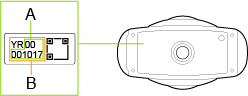
- The serial number printed on the bottom of the camera is the same as the SSID and password.
If the connection fails, follow the procedure below.
- Swipe down on the shooting screen of the camera to display the camera setting screen.
- Tap
 to turn off the wireless LAN function (change the button color to gray).
to turn off the wireless LAN function (change the button color to gray). - Tap
 again to turn on the wireless LAN function (change the button color to blue).
again to turn on the wireless LAN function (change the button color to blue). - Check that the camera is not connected to another wireless LAN such as a public Wi-FiTM network.
- Execute [Reset password] on the camera setting screen.
- Turn off the power of the camera.
- Restart the basic app for smartphone.
- Turn on the power of the camera.